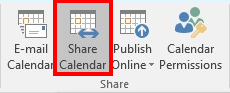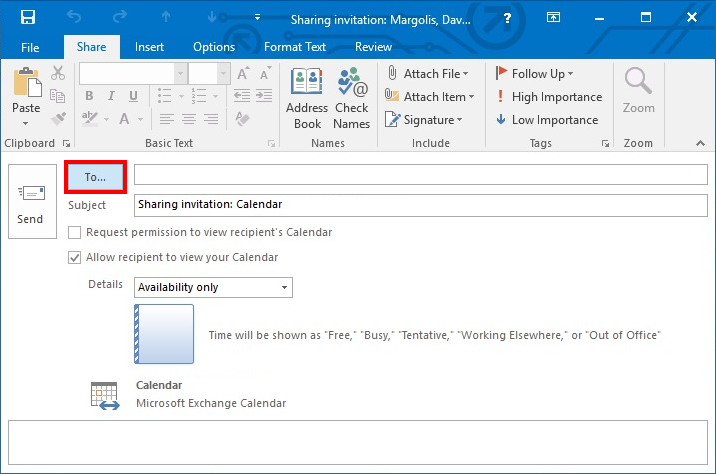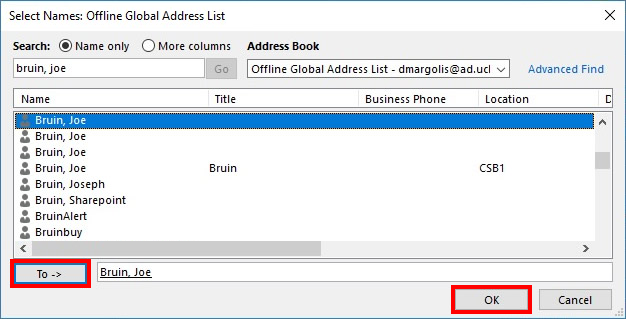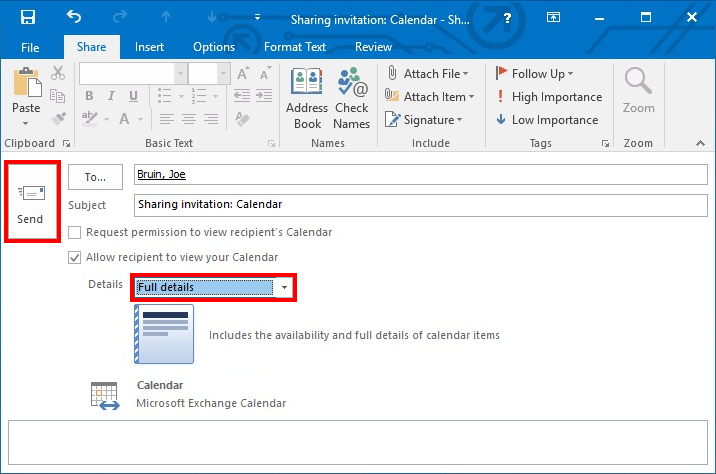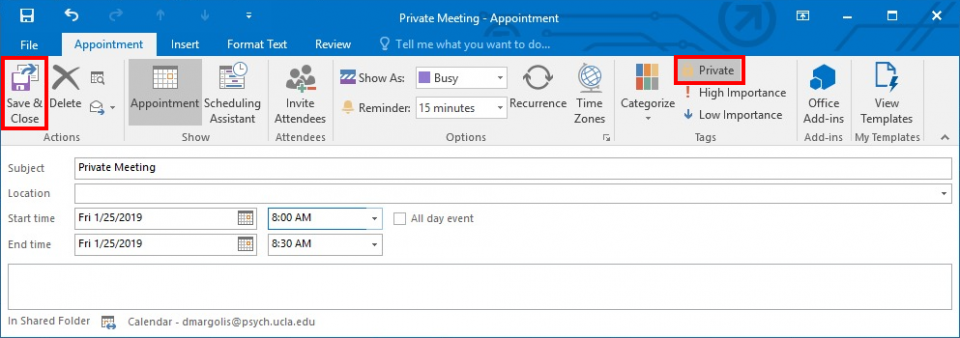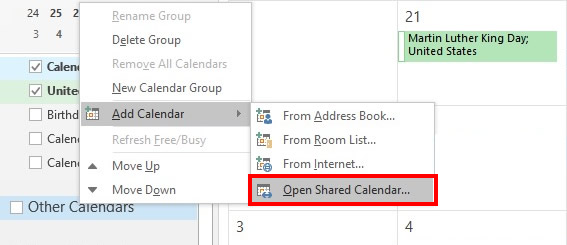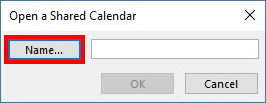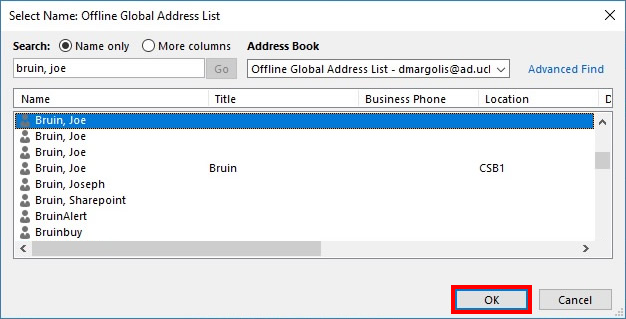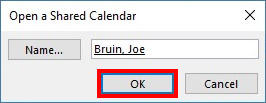Instructions
Allow others to view your calendar
Click the Calendar icon in the lower-left corner of the Outlook window to switch to the Calendar view.
.png?version=3&modificationDate=1599257611171&cacheVersion=1&api=v2)
Click the Share Calendar button in the Share section of the ribbon.
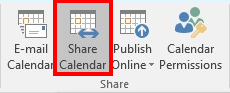
Click the To button.
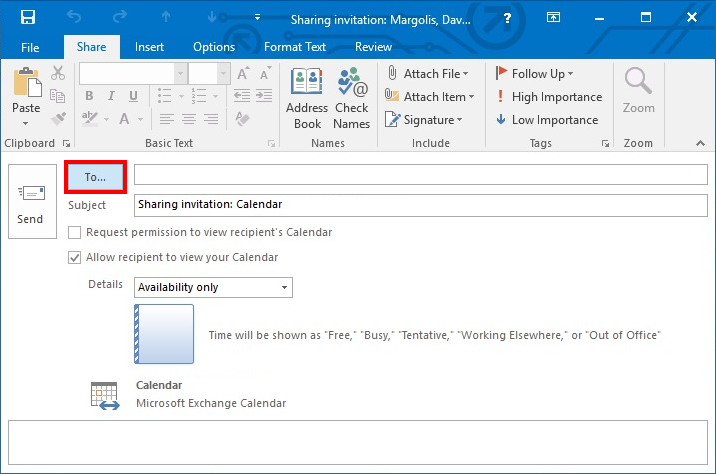
Type the name of the person to whom you would like to share your calendar, select that person’s name in the search results box, and click the To button. Then click the OK button.
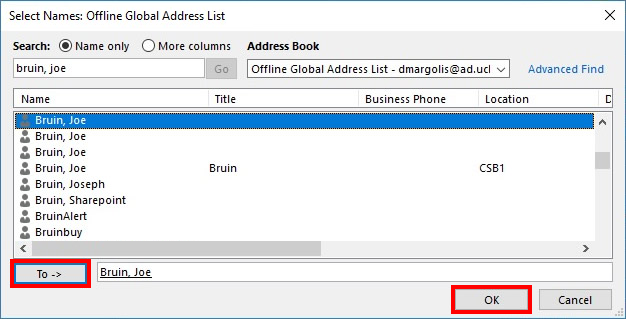
Select “Full Details” and then click the Send button.
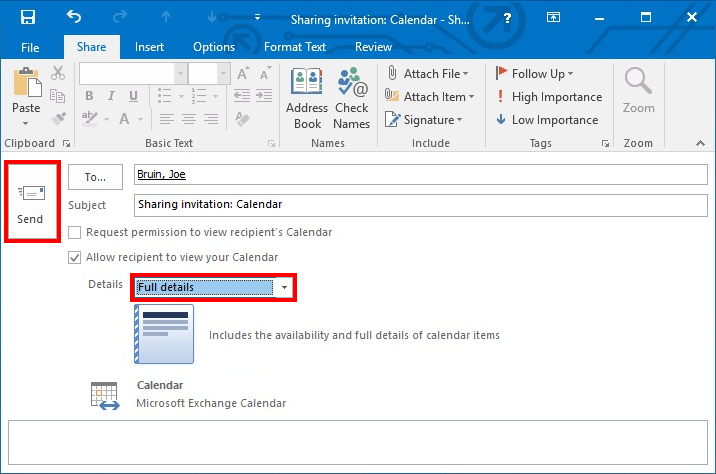
Set a specific meeting as private
Click the Calendar icon in the lower-left corner of the Outlook window to switch to the Calendar view.
.png?version=3&modificationDate=1599257611171&cacheVersion=1&api=v2)
Double-click the meeting title to open the meeting properties. Select the Private button and click the Save & Close button
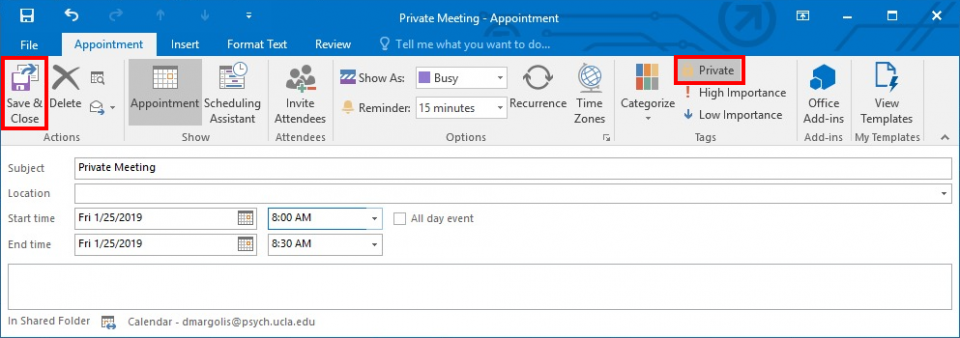
Add a shared calendar
Click the Calendar icon in the lower-left corner of the Outlook window to switch to the Calendar view.
.png?version=3&modificationDate=1599257611171&cacheVersion=1&api=v2)
Right-click on "Other Calendars", select Add Calendar, and then select Open Shared Calendar...
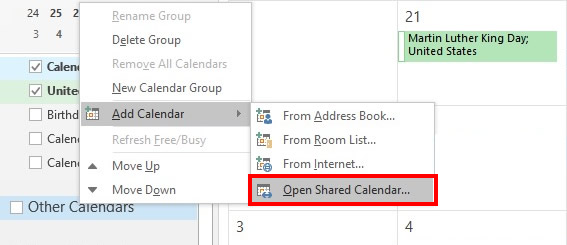
Click the Name button
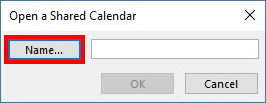
Type the name of the person whose calendar you would like to add, select that person’s name in the search results box, and click the OK button.
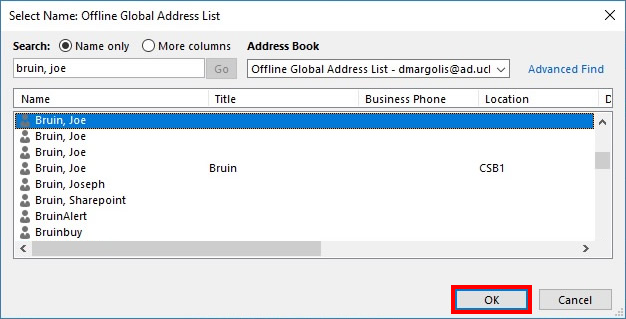
Click the OK button.
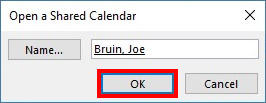
Note: it may take a few minutes for shared calendar events to show up in your calendar.
Highlight important information in a panel like this one. To edit this panel's color or style, select one of the options in the menu below. |
Related articles
The content by label feature displays related articles automatically, based on labels you choose. To edit options for this feature, select the placeholder below and tap the pencil icon.

For any additional questions please contact the HumTech Service Desk.
.png?version=3&modificationDate=1599257611171&cacheVersion=1&api=v2)