
Roles
These define the site permissions which different users are assigned. They control who has access to what, where, and when, in CCLE.
A description of the various roles, as well as what they can do and how they’re assigned, can be found HERE. Check this list if you are unsure what role to assign a user for their desired level of access!
Administrative
The Administrative role controls backend functions of CCLE, and includes:
Administrator
Manager
Manager Limited
Instructional Course and Collab Sites
For instructional course sites, and for collaboration sites set up for instructional purposes, the available roles include (but are not limited to):
Instructor
Supervising Instructor*
TA Instructor*
Teaching Assistant
Teaching Assistant (Admin)
Instructional Assistant
Grader
Editor
Student (if for credit, must be assigned by registrar)
Participant
Visitor
Student Facilitator*
Temporary Participant (by Invite only, cannot Enroll)
*Only the registrar can assign these roles
Permission Details
Full Permissions
Instructional Assistant: can edit site settings, add course content, invite users, view and grade student work. Visiting Scholars and Guest Lecturers might be given this level of access.
Reduced Permissions
Grader: can view and grade student work, cannot edit or add course content.
Editor: can edit or add course content, cannot view and grade student work.
Participate Only
Student: can participate in activities and view private course content. Note: this should only be used in special instances, such as a returning student attempting to finish an incomplete. Students seeking full course credit should always enroll via the registrar.
Participant: can participate in activities and view private course content, but are not officially enrolled in the course through the Registrar’s office.
View Only
Collab Sites (non-instructional)
For collaboration sites not specifically for instructional use, available roles include:
Project Lead
Project Contributor
Project Participant
Project Viewer
Role descriptions can be found on the “Invite Users” screen. The roles available will differ depending on whether this is an instructional course site or a Collab site. The options typically are as follows:
Permission Details
Full Permissions
Project Lead: can edit site settings, add site content, view participant list, invite users, and participate in activities.
Reduced Permissions
Participate Only
View Only
Humanities Technology role assignments
Administrator has the highest level of access and can do anything in Moodle. This is not a role that the RITCs or Senior RITCs are typically assigned. The highest level of access that RITCs have is the Manager role.
The Instructional Technology Coordinator is assigned:
This enables at least one key Humanities Technology staff member's availability in case a RITC encounters a problem that cannot be solved with his/her own permissions.
RITCs are assigned:
Special Access Roles:
Participant: given to auditors and other not-officially-enrolled site users; they can access and participate in course activities, but their grades will not be submitted to the registrar, as they are not considered officially “enrolled” students.
Temporary Participant: for users needing temporary access to course sites, especially courses which have already ended.
Student Facilitator: given to an undergraduate who has taken instructional responsibilities in a course; rarely used.
Quiz Taker Unlimited Time: For students certified by the Office for Students with Disabilities as requiring additional time for taking quizzes; student must already have the "Student" role before this role can be assigned, as this is an add-on role.
Managing Roles
In order to add/edit a user’s role, click on Participants from the left side navigation to get to Enrolled users under the gear icon.
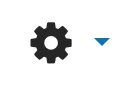
Find the participant’s name in the list of enrolled users, and then under the Roles column click the pencil icon to change a role.

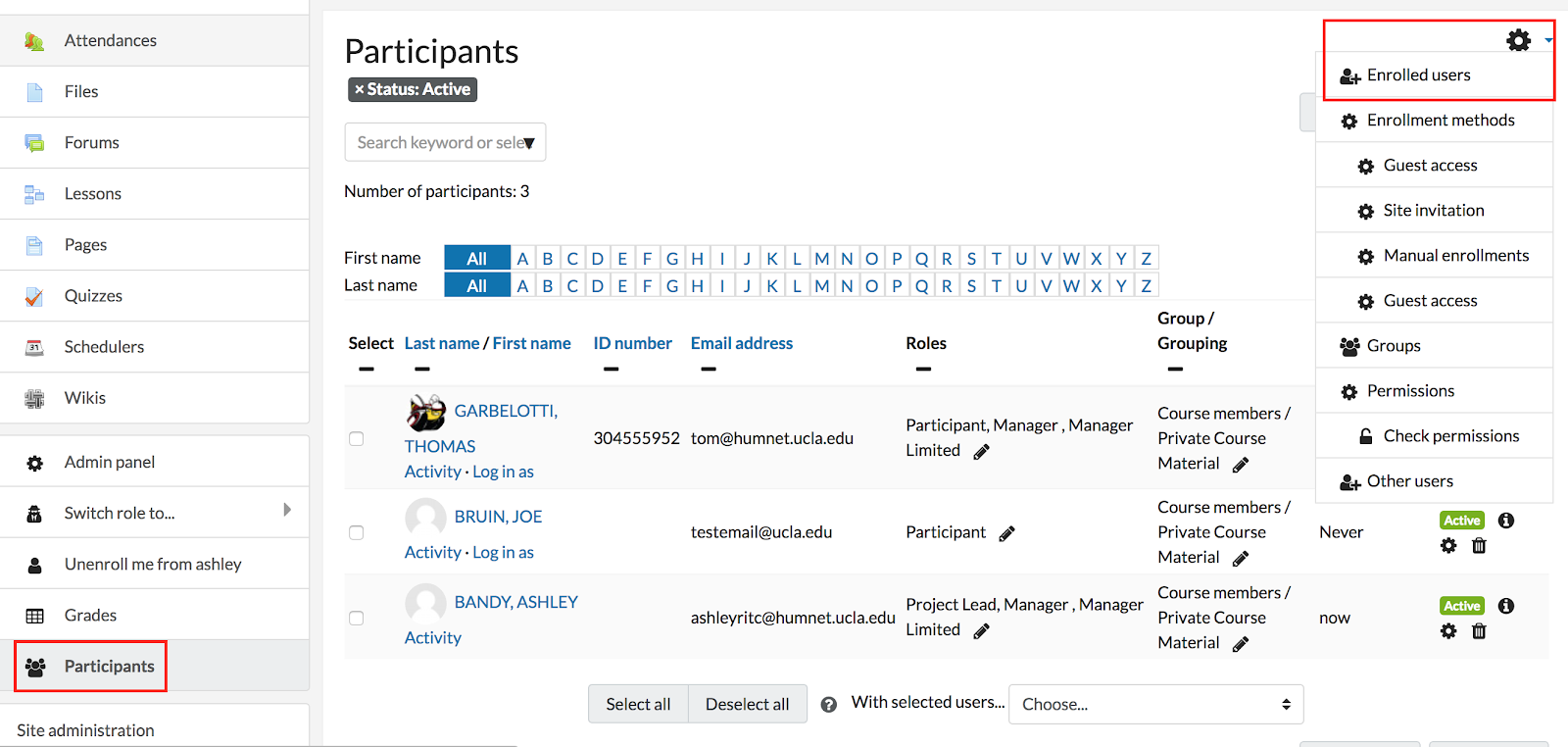
To delete a role - Click the X next to the role you wish to delete from that user. Click the floppy disk icon to save.

To add a role - Click the small arrow next to the box to select the role you wish to add from the menu. Click the floppy disk icon to save.
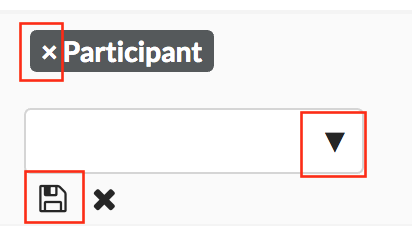
Documentation
Important!
Encourage Instructors to take responsibility for their own enrollment issues by directing them to the Course Invitation here: https://docs.ccle.ucla.edu/w/Invite_users_to_join_my_class.
Please remember this should not be used for students seeking course credit; these students must go through the Registrar to enroll.
Take particular care not to assign Manager roles at will; if you are tracking a specific site and you want it to appear in your home or "MySites" page, enroll yourself as an Instructional Assistant.
The “Teaching Assistant” role is pulled in from the registrar. RITCs cannot assign the Teaching Assistant role, if it is not reflected in the registrar, it will automatically be deleted the next time the site updates! This is the same for the “Instructor” role.
If an instructor or TA informs us that they are not appearing on the site, assign them the “Instructional Assistant” role (equivalent to TA permissions) for the time being, and then inform them that they need to speak with their department’s SAO, as they may not have been reported correctly. Running a pre-pop might also be enough to pull in the correct information, if the instructor/TA had only recently been assigned to the course.
“Instructional Assistant” should also be given to people who are functioning in a TA role without actually having been hired on; it may be necessary to check with the instructor of record to determine if the user is supposed to be a TA or an IA.
Student Facilitators
Occasionally the athletics department will email us asking for a student facilitator to be added to a class. This is their terminology, and does not correspond to the “student facilitator” role in CCLE! The “student facilitator” role in CCLE is an administrative role, and is rarely used. Students who are assisting with course work through the athletics department should be given the “Participant” role.
Senior Scholars
Senior scholars are essentially auditing regular session courses, but they are not enrolled at the student level and do not receive a grade. They are therefore considered course participants, and can either be invited by the instructor (see link under “Important!” above) or enrolled by us. Many senior scholars will have to create a UCLA Logon ID, though some may already have one.
In the case that we are enrolling the senior scholar, we should make sure to have written permission from the class instructor and/or department that they have indeed been approved to audit the course. Then, we can either enroll them as a “Participant” or else invite them as a “Temporary Participant” (and select “180” under the “Expires ___ days after being accepted” menu).