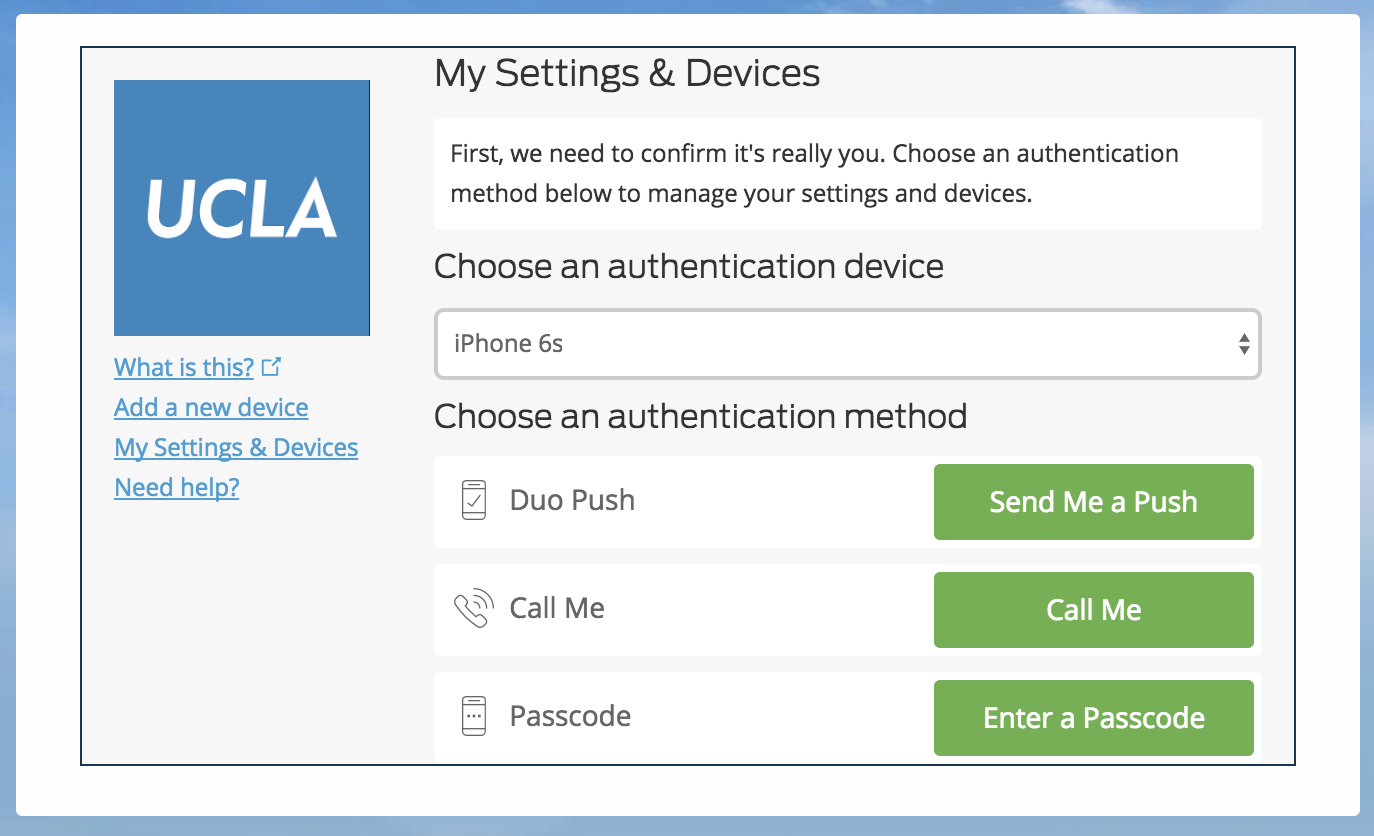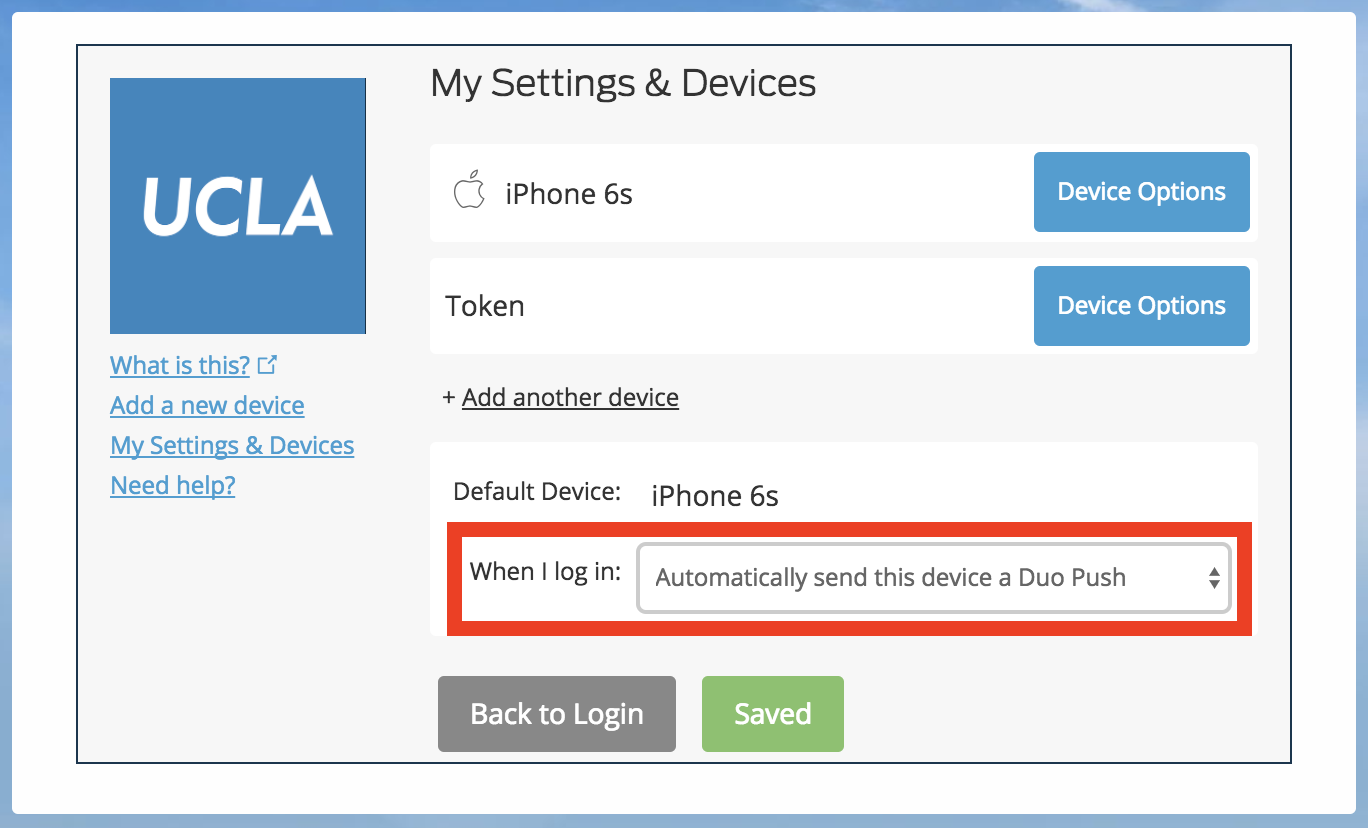| Widget Connector | ||||||||||
|---|---|---|---|---|---|---|---|---|---|---|
|
Step 1: Login to a service that requires your UCLA Logon ID & MFA
...
Step 2: Click on My Settings & Devices
On the select authentication window, click on My Settings & Devices.
Step 3: Authenticate to Change Settings
Follow the instructions on screen to authenticate with MFA before making changes to your settings and devices.
Step 4: Choose your preferred action for your default device
Select the action that you would like to be taken when you get the MFA prompt on the When I Log in field. Then click Save.
Step 5: Click Back to Login
The action you selected should now be saved. Click the Back to Login button and the action will automatically be executed when you are redirected to the MFA page. All future login attempts will execute the action when you need to authenticate with MFA.
...