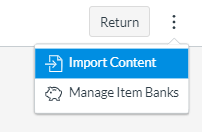...
Navigate to an existing course
Go to Course Administration (this may also be called Admin Panel)
Under Question Bank, click Import
For file format, select Moodle XML format
Upload the XML file and Import
Navigate to the Categories tab, and you will see the newly generated categories with the number of questions belonging to each category
Navigate to the Questions tab to view/preview the individual questions.
Canvas (QTI XML) Export
Exporting from Sheets to Canvas XML works the same way as exporting from Sheets to Moodle XML.
Go to "Add-ons > (QB)² - Question Bank Quick Builder > Export to QTI XML (Canvas)" to open the sidebar.
Make sure the Question Bank sheet is the sheet you are viewing.
If desired, click “Advanced Options.”
Here, you can disable the default setting of shuffling the order of answer choices within Canvas.
Once the spreadsheet is set up correctly based on documentation and all questions are ready, click “Export" to download a zip file with the necessary XML files, and import into Canvas!
There are two important caveats.
The Dragdrop and Cloze questiontypes are not supported.
Pooddlrecording is replaced with the essay type, as there is no equivalent in Canvas.
Feedback is not supported.
Unsupported features are automatically removed from the quiz during export (with notification to the user).
Importing QTI XML to Canvas
The following are steps on how to import the XML file to Moodle.
Navigate to an existing course
Go to Quizzes
Create a new quiz, and once created, click the menu on the top right and then Import Content.
Upload the ZIP file that you downloaded on export
The quiz questions are now imported!
Caveats
If you import without changing any settings under General on the import page, the questions will be automatically imported under the question categories for the course.
...